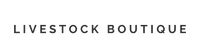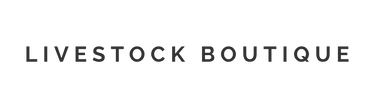One of the best things about shopping at Livestock & Co. is how you can personalize any product to fit YOUR unique style and showcase the livestock you love. We’re passionate about making sure you’re thrilled with your custom creations because everyone deserves something that reflects their personal touch! These posts are designed to guide you through creating your own personalized items, and you can replicate the same patterns and styles on any product you choose. Have fun exploring our product designer and creating something special!

How to Create a Poppy Stripe Design
-
Select Your Product: Choose any item from our Signature Collection and click the “Personalize” button.
-
Set Your Colors: Open the design options by selecting the “Color” layer. Set the color to Blush for a soft, elegant touch.
-
Design Your Pattern: Click on the “Design” layer and choose Coral. Here, you can also adjust the background design—opt for the thin vertical stripe to achieve that classic Poppy Stripe look.
-
Add Your Livestock: Click on the “Livestock” layer and select your favorite animal from our hand-drawn art library. Our images are sorted by species and are available in either profile or forward-facing views. Each style (profile or forward-facing) is designed to be cohesive within its category. For the best result, use images from the same style category to ensure a polished and seamless design.
For my design, I chose a forward-facing steer with a cactus and placed it in the lower left corner.
- Add Your Text: Click the “Text” layer to update the text box with your personalization. I chose Navy for the color and Abilene for the typeface. You can drag the text to position it anywhere on your product.
If this completes your design, simply click the “Add to Cart” button. But if you’re feeling creative, let’s go a step further!

Click the “+ Add More” button to add more elements. First, I selected artwork and added a lamb in the same cactus style. I resized it by dragging the corner and moved it to slightly overlap the steer.
Next, I added my last name by clicking “+ Add More” again and selecting “Add New Text.” I chose the Stephenville typeface and Navy color, made the text larger, and positioned it below my first name. I then repositioned it next to the livestock and adjusted its placement. Finally, I resized my first name and positioned it between the “s” and “d” of my last name for the perfect finishing touch!
Check back for more product design ideas and inspiration!